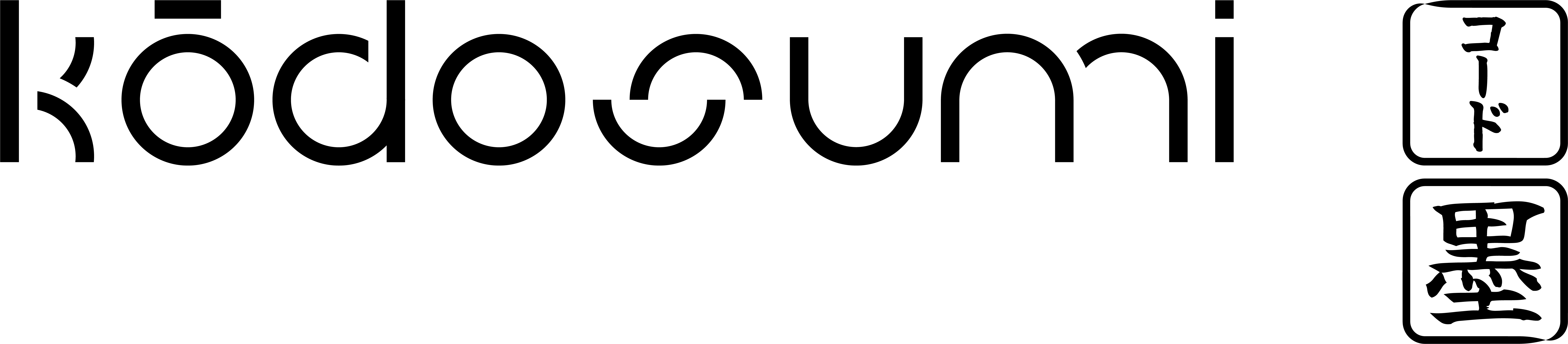1. Input Elements
Input elements are used to collect user data through various input methods.Text Input (InputText)
- Type:
text - Purpose: Single-line text input
- Properties:
name: Field identifier (required)label: Display labelvalue: Initial valuerequired: Whether the field is mandatoryplaceholder: Placeholder textsize: Input field sizepattern: Regex pattern for validation
Password Input (InputPassword)
- Type:
password - Purpose: Secure password input with masked characters
- Properties:
name: Field identifier (required)label: Display labelvalue: Initial valuerequired: Whether the field is mandatoryplaceholder: Placeholder textsize: Input field sizemin_length: Minimum password lengthmax_length: Maximum password lengthpattern: Regex pattern for password validationshow_toggle: Option to show/hide password (boolean)
Number Input (InputNumber)
- Type:
number - Purpose: Numeric input with validation
- Properties:
- All properties from
InputText min_value: Minimum allowed valuemax_value: Maximum allowed valuestep: Step increment for number input
- All properties from
Text Area (InputArea)
- Type:
textarea - Purpose: Multi-line text input
- Properties:
name: Field identifier (required)label: Display labelvalue: Initial valuerequired: Whether the field is mandatoryplaceholder: Placeholder textrows: Number of visible text linescols: Width of the text areamax_length: Maximum number of characters allowed
Date Input (InputDate)
- Type:
date - Purpose: Date selection input
- Properties:
name: Field identifier (required)label: Display labelvalue: Initial date valuerequired: Whether the field is mandatoryplaceholder: Placeholder textmin_date: Minimum allowed date (YYYY-MM-DD)max_date: Maximum allowed date (YYYY-MM-DD)
Time Input (InputTime)
- Type:
time - Purpose: Time selection input
- Properties:
name: Field identifier (required)label: Display labelvalue: Initial time valuerequired: Whether the field is mandatoryplaceholder: Placeholder textmin_time: Minimum allowed time (HH:MM)max_time: Maximum allowed time (HH:MM)step: Time increment in seconds
Date-Time Input (InputDateTime)
- Type:
datetime-local - Purpose: Combined date and time selection
- Properties:
name: Field identifier (required)label: Display labelvalue: Initial date-time valuerequired: Whether the field is mandatoryplaceholder: Placeholder textmin_datetime: Minimum allowed date-time (YYYY-MM-DDTHH:MM)max_datetime: Maximum allowed date-time (YYYY-MM-DDTHH:MM)step: Time increment in seconds
Checkbox (Checkbox)
- Type:
boolean - Purpose: Boolean toggle input
- Properties:
name: Field identifier (required)option: Display text for the checkboxlabel: Optional labelvalue: Initial state (true/false)
Select (Select)
- Type:
select - Purpose: Dropdown selection
- Properties:
name: Field identifier (required)option: List ofInputOptionobjectslabel: Display labelvalue: Selected option value
Input Option (InputOption)
- Type:
option - Purpose: Individual option for Select elements
- Properties:
name: Option value (required)label: Display text for the optionvalue: Whether this option is selected
- Usage: Used within
Selectelements to define available choices
File Input (InputFiles)
- Type:
file - Purpose: File upload input with support for multiple files and directory uploads
- Properties:
name: Field identifier (required)label: Display labelrequired: Whether the upload is mandatorymultiple: Whether multiple files can be selected (boolean)directory: Whether to allow directory uploads (boolean, uses webkitdirectory)
2. Action Elements
Action elements are used to trigger form submission or navigation.Submit (Submit)
- Type:
submit - Purpose: Form submission button
- Properties:
text: Button label text
Cancel (Cancel)
- Type:
cancel - Purpose: Cancel form and return to home
- Properties:
text: Button label text
Action (Action)
- Type:
action - Purpose: Custom action button
- Properties:
name: Action identifiervalue: Action valuetext: Button label text
3. Content Elements
Content elements are used to structure and display information within the form.HTML (HTML)
- Type:
html - Purpose: Raw HTML content
- Properties:
text: HTML content to render
Markdown (Markdown)
- Type:
markdown - Purpose: Markdown-formatted content
- Properties:
text: Markdown content to render
- Features:
- Supports extra markdown features
- Code highlighting
- Table of contents
- Fenced code blocks
Break (Break)
- Type:
html(specialized) - Purpose: Visual spacing element
- Properties: None
Horizontal Rule (HR)
- Type:
html(specialized) - Purpose: Visual separator line
- Properties: None
Errors (Errors)
- Type:
errors - Purpose: Display
_global_form validation errors - Properties:
error: List of error messages
- Features:
- Global error display
- Styled error container
- Bold error text