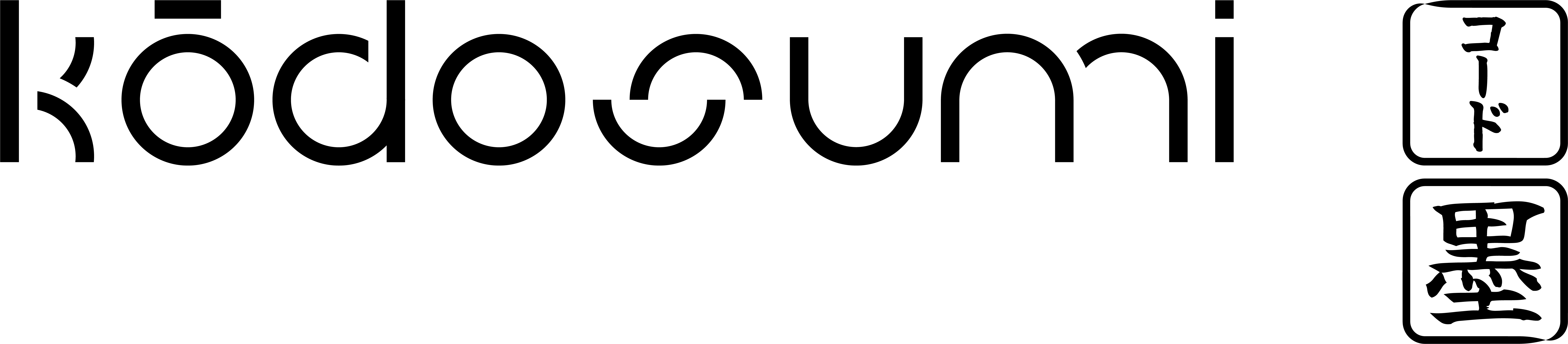Background information
We will implement an agent utilising OpenAI to find news for a single or multiple companies operationalising the following LLM prompt:Identify news from{{start}}to{{end}}about company “{{name}}”. Format the output as a bullet point list in the following format:* YYYY-mm-dd - [**Headline**](Link): Brief Summary of the news.Only output the bullet point list about news in the specified date range. Do not include any other text or additional information. If you cannot find any news for the given date range then output the text “no news found”.
Development workflow overview
The development process with Kodosumi consists of two main work streams:- Implementing the Entrypoint The entrypoint serves as the foundation of your service, housing the core business logic. It acts as the central hub for distributed computing, where complex calculations or third party system requests are broken down and distributed across multiple processing units using Ray. This component is responsible for orchestrating parallel tasks and ensuring efficient resource utilization.
- Implementing the Endpoint The endpoint establishes the HTTP interface for user interaction, providing a structured way to receive and process user input. It implements comprehensive input validation and manages the entire service lifecycle. This component is crucial for launching and monitoring the execution flow of your service.
Step-by-step implementation guide
We start implementing the service with the folder package structure and the build of the query function.1. Create git remote
Create a public repository to host your agentic service. Ensure you have write access. For this example we use the following repository URL:2. Create Python Virtual Environment
Create and source a Python Virtual Environment with your system Python executable. python3 -m venv .venv source .venv/bin/activateYou need to locate the Python system executable. Depending on your operating system and setup this location differs.
3. Clone the repository
Clone the repository to your localhost:4. Setup project structure
Create a new directory./company_news inside your local working directory ./agentic-workflow-example to host your package.
Use the flat package layout. The flat layout simplifies the deployment process as we will see later in deployment. In contrast to the src layout the the flat layout does not need any additional installation step to be importable by Python.
query.py to deliver the agentic service.
./.gitignore and paste the following listing:
./.env and add your OpenAI api key:
5. Install Kodosumi
Install Kodosumi from PyPi pip install kodosumi Or clone the latestdev trunk from Kodosumi at GitHub
git clone https://github.com/masumi-network/kodosumi
cd kodosumi
git checkout dev
pip install .
cd ..
rm -Rf kodosumi
6. Start ray
Start Ray on your localhost. Load.env into the environment variables before
dotenv run — ray start —head
7. Implement and test query
Implement the query function in ./company_news/query.py.
jinja2 templating system to build a prompt with parameters text, start, and end and forwards the request to chat function.
Add the chat function at the end of query.py.
query.py we use jinja2 which has been installed with kodosumi and openai which needs to be installed first:
pip install openai
Test the query function with a Python interactive interpreter
8. Distribute query
In this next step you decorate query as a @ray.remote function and implement a driver function batch to process multiple concurrent queries with Ray.
batchconsumes a List of str and triggers a chat request with OpenAI for each refined query string.
.remote() statement forwards batch execution to Ray and creates futures to wait for.
futures = [query.remote(t, start, end) for t in refined]
Test batch processing with
9. Setup app
We now proceed to setup the app with an endpoint to interact with your service. For the simplicity of this example we add the endpoint implementation directly intoquery.py.
At the end of query.py, set up the basic application structure:
ServeAPI() initialization creates a FastAPI application with Kodosumi-specific extensions. It provides automatic OpenAPI documentation, error handling, authentication and access control, input validation, and some configuration management.
The app instance will be used to define the service endpoint with @app.enter and to define service meta data following OpenAPI specification. We will do this in step 11 of this guide. Before we specify the inputs model.
10. Define inputs model
Define the user interface of your service with the help of the forms module. Import forms elements fromkodosumi.core. See forms overview on the supported form input elements.
11. Implement endpoint
Implement the HTTP endpoint using the@enter decorator of the ServeAPI instance app. We will attach the input model defined in the previous step and declare key OpenAPI and extra properties (summary, description, and tags, version, author for example).
On top of ServeAPI and forms we import Launch to start execution within the endpoint and InputsError for form validation and error handling. Kodosumi Tracer will be used to log results and debug message. We import asyncio and some typing which we will need later.
enter with
- the
inputsare parsed and cleansed - the
inputsare validated - the execution is launched
Launch object adresses function run_batch in company_news.query which we implement later.
12. Create ingress deployment
Finish Ray serve setup and apply the Ray@serve.deployment and @serve.ingress decorators to create an ingress deployment. The @serve.deployment decorator is used to convert a Python class into a Deployment in Ray Serve. A deployment in Ray Serve is a group of actors that can handle traffic. It is defined as a single class with a number of options, including the number of “replicas” of the deployment, each of which will map to a Ray actor at runtime. Requests to a deployment are load balanced across its replicas.
The @serve.ingress decorator is used to wrap a deployment class with an application derived from FastAPI for HTTP request parsing. It defines the HTTP handling logic for the application and can route to other deployments or call into them using the DeploymentHandle API.
fast_app object is passed to Ray serve for deployment. We will use the module/object factory string company_news.query:fast_app to configure and run deployments.
13. Refactor batch
But before, we wrap the entrypoint to batch into a function run_batch to convert inputs and pass the research request.
batch function to be async. Add an updated version of batch at the end of query.py and remove the “old” function batch further up in file query.py.
inputs and tracer. Both arguments are injected by the Kodosumi Launch mechanic and carry the inputs arguments from the user and a kodosumi.core.Tracer object. Use this object to add markdown, text and other results to flow execution. The tracer will be passed to batch. A slightly modified batch function uses the tracer to create result markdown notes and stdio output.
14. Test with uvicorn
We test theapp in query.py with uvicorn
uvicorn company_news.query:app —port 8013
Access the exposed endpoint at http://localhost:8013/ and you will retrieve the inputs scheme defined above with named form elements texts, start, and end.
This time we will skip registering the OpenAPI endpoint http://localhost:8013/openapi.json with koco start. Instead we immediately turn to Ray serve deployments.
15. Test with Ray serve
Run the deployment, this time with the Rayfast_app object. Ensure you Ray cluster is up and running, i.e. with ray status.
serve run company_news.query:fast_app
Ray reports available routes at http://localhost:8000/-/routes. Verify the routes are properly published at http://localhost:8000/-/routes and retrieve the schema this time at http://localhost:8000/.
Again we will skip koco serve until we have a proper deployment.
16. Deploy with Ray serve
Deploy with Ray serve and runkoco start to register your service with Kodosumi.
serve deploy company_news.query:fast_app
koco start —register http://localhost:8000/-/routes
Now launch the admin panel at http://localhost:3370 and run a test from http://localhost:3370/inputs/-/localhost/8000/-/. Retrieve the inputs scheme from /-/localhost/8000/-/, and test the service at /inputs/-/localhost/8000/-/.
Revisit the raw event stream with a given Flow Identifier (fid) at http://localhost:3370/outputs/stream/{fid}. Overall you will find the following events in the event stream of the news search agent:
status- execution status transitions from starting through running to finishedmeta- service meta data with OpenAPI declarations among othersinputs- inputs parametersresult- intermediate results of the service as a data model,dictorlistdumpstdout- captured prints and writes tostdoutfinal- the final response of the service as a data model,dictorlistdumpeof- end-of-stream message
curl to POST a service requests with the panel API after successful authentication:
fid).
- continue with Kodosumi deployment workflow
- continue with Kodosumi upload example